How to Stop Spotify from Opening on Startup in Windows 2024
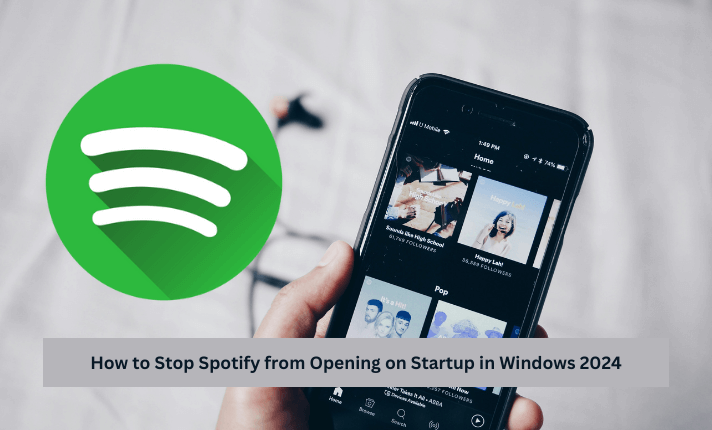
One of the most widely used audio streaming services available to consumers globally is Spotify. Along with a ton of entertaining features that customers adore, it includes a ton of music and podcast selections. Stop Windows from Opening Spotify Upon Startup. Nonetheless, a number of customers frequently experience problems with the program; Spotify launching at beginning is among the most frequent problems.
We’ve got you covered if you’re sick of having to launch Spotify each time your computer boots up. We’ll go over a few easy ways to prevent Spotify from starting on Windows startup in this post. You won’t have to worry about a very slow starting system any longer if you follow the instructions below.
Change Spotify Settings
Changing the settings on your Spotify app is one way to resolve the problem of the app starting at startup. This is the approach you can take:
- Click the Spotify icon to launch the Spotify app on your Windows computer.
After logging in with your credentials, select the three dots located in the upper left corner of your Spotify screen. - There will be a list of five possibilities. Select “Edit.”
There will open another list of menu options. Take note of “Preferences” on the menu. - It will open the Settings page. On “SHOW ADVANCED SETTINGS,” click.
- Next, navigate the page until you come across the “Startup and Window Behavior” option. This choice will have a drop-down menu. From the drop-down option, choose “No.”
Using Windows Task Manager
Using the Task Manager is another way to stop Spotify from opening at startup. Here’s how to do it:
Launch the Task Manager on your Windows computer first. You may also right-click on the Window icon and choose “Task Manager” by simultaneously pressing Ctrl, Shift, and Esc.
From the list, pick the “Startup” tab. Click “More” if this option is not visible.
Find Spotify among the installed apps on your computer, then select it with a right-click.
Next, select “Disable.”
Using Windows Settings
If none of the aforementioned techniques work for you, you can disable Spotify’s startup opening using Windows Settings. Take the actions listed below:
On your Windows computer, select “Settings.” To access “Settings,” you can either click the Start menu and select “Settings,” or you can hit the Windows key and the I key simultaneously.
Select “Apps” from the sidebar on the left.
Next, pick the “Startup” option located on the right.
Choose Spotify from the list, then, if the toggle is on, switch it “Off.”
Conclusion
You now know how to prevent Spotify mod apk from opening on Windows startup by using the aforementioned approaches. These are easy to implement, straightforward solutions to stop the problem from occurring. We hope that this information has assisted you in solving the issue. If this post was useful to you, please tell your friends about it so they can get help with their Spotify startup problems.